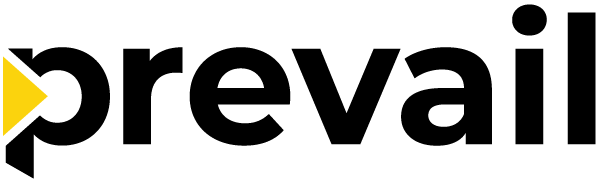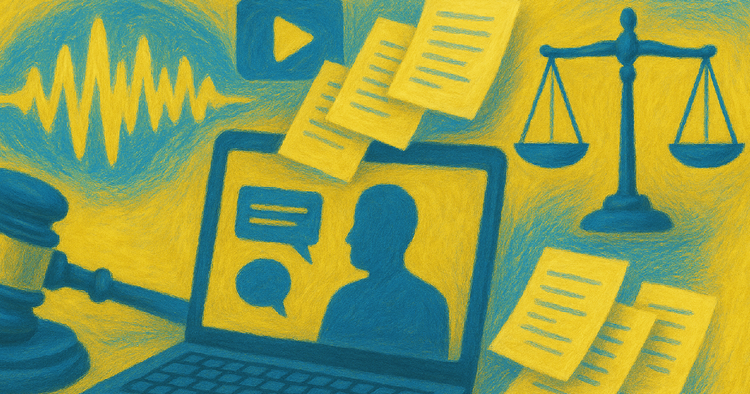Prevail’s AI Speech Capture Provides Instant Transcription for the Legal Industry and Beyond
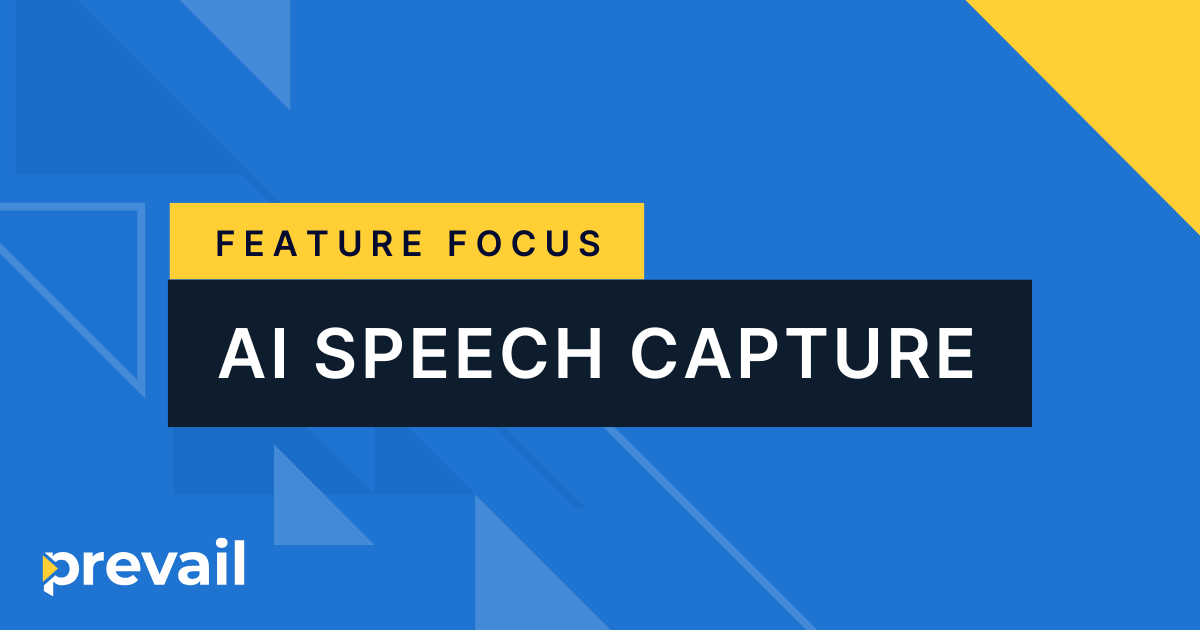
There’s no doubt that AI is here to stay in the legal industry, and one area that’s seen major transformation is transcription. We’ve spoken recently about our AI-enhanced transcription technology—how it works, how we secure it, and why human expertise is central to our process here at Prevail.
But what about transcription as it happens? Waiting for a finalized transcript isn’t always the best option during fast-moving legal proceedings, and real-time stenography can get expensive—but that’s where Prevail’s real-time AI Speech Capture comes in.
This feature provides instant transcription in every session, giving you a live, running transcript to follow as the conversation unfolds, along with the functionality to flag key moments for future review. We’ve transformed what was once a pure documentation process into an active, searchable intelligence tool that enhances case strategy at every stage of litigation.
The “Easy Button” for Transcripts
Instant transcription begins the moment your Session Manager presses record. From then on, Prevail’s AI Speech Capture panel transcribes spoken dialogue as it happens, using machine learning to improve accuracy as the session unfolds. The panel can be pulled into a separate tab or window for easier access.
Instant transcription also means instant advantage, without the usual real-time price tag. With searchable transcripts and live annotations, you’re not just reading along—you’re engaging with the testimony in real time. Need to circle back to a prior comment? Want to flag a contradiction? With AI Speech Capture, you're already there.
As the session progresses, you can flag key moments, add notes, and even create video clips for later review. After the session, a rough AI-generated transcript is available in Session Review within moments, and for those who need an official record, a Certified Transcript can be ordered.
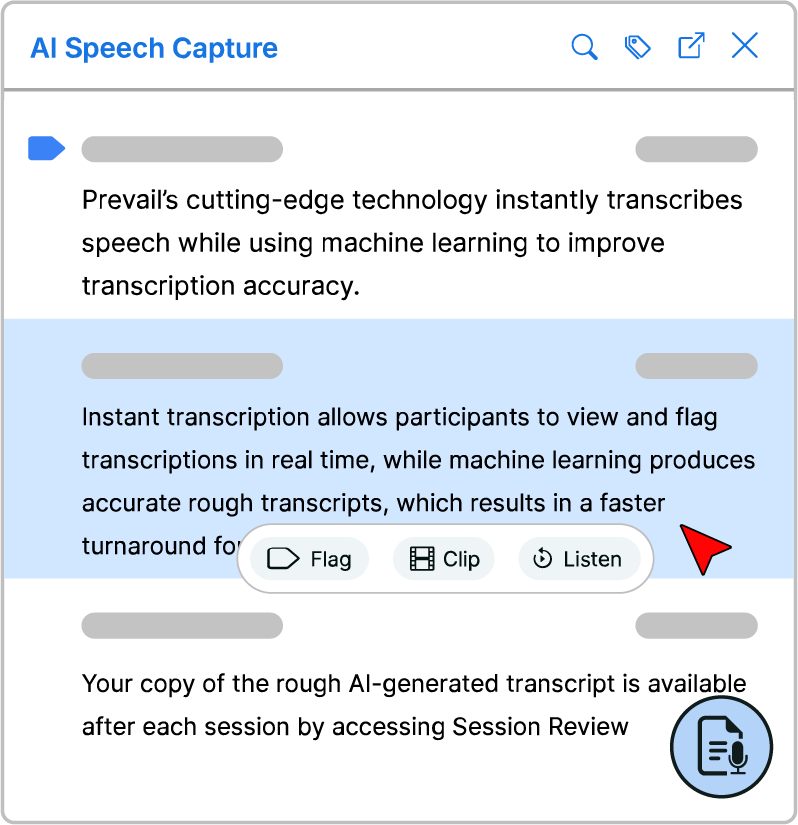
Enhance Review with Flags and Notes
Just like adding colored tabs to a physical transcript, Flags can highlight key moments in testimony, helping you quickly find what matters most. With color-coded labels, organize key points by topic, significance, or next steps, keeping your thoughts connected to the exact statements that triggered them.
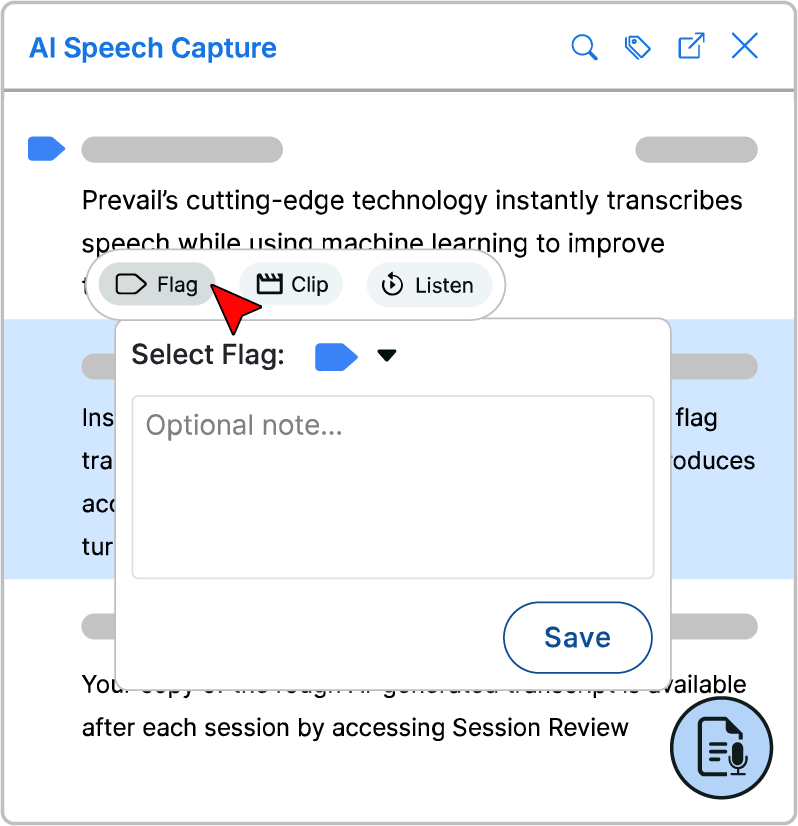
The process is intuitive: Select one or more lines of text in the AI Speech Capture panel (shift + click to select multiple sections), click Flag, choose a flag color, add context if desired, and click Save. To customize flag colors, click the Settings icon in the Session Toolbar, then More settings, then the Flag settings tab; choose your custom color with the plus (+) icon. From there, your flagged sections are easy to access during the live session and later in Session Review, helping you quickly revisit the most critical moments.
Capture Key Moments with Video Clips
Sometimes the words alone aren’t enough. Video clips help capture nonverbal cues—expressions, gestures, and reactions that add nuance to the testimony. You can easily create a video clip directly from selected lines in the transcript, saving them for deeper analysis or to support your case strategy later.
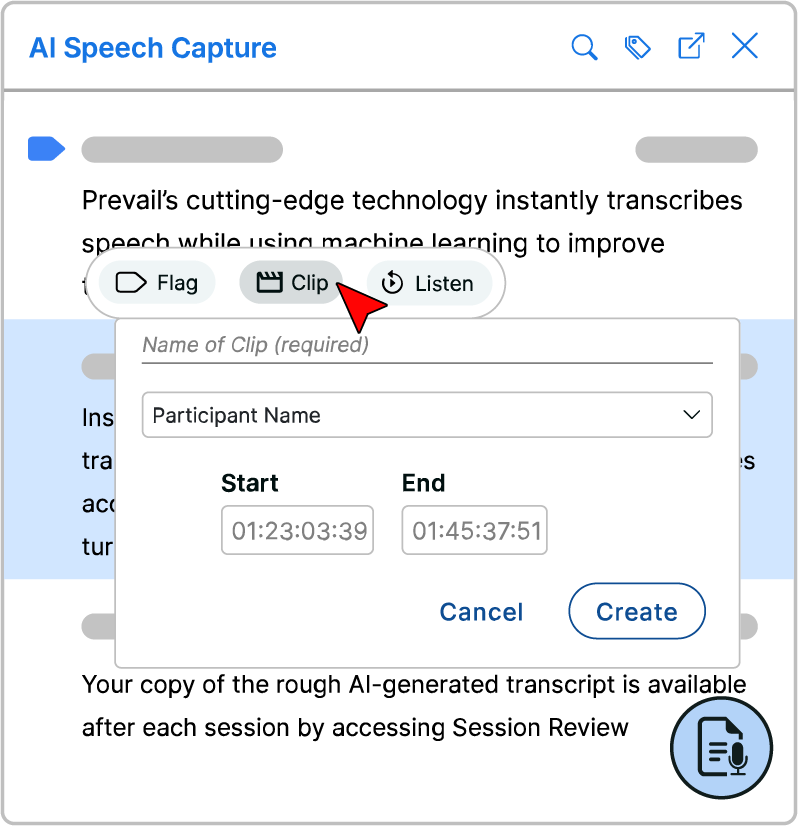
To get started, click the AI Speech Capture icon in the Session Toolbar, then select one or more lines of text. Next, click the Clip button to open the Create Clip window. Give your clip a name, choose the relevant participant’s video feed from the dropdown menu, and click Create. Once saved, a Clip icon will appear on that line in the AISC panel, and your clips will be available in Session Review for easy access and reference after the session.
Audio Replay for Accuracy
So much can be lost in plain text. That’s why the Listen option lets you replay selected audio to hear tone, emphasis, and pauses—subtle cues that can change how testimony is interpreted. Audio can be replayed privately in a new browser tab, or you can request a playback to be shared with all participants.
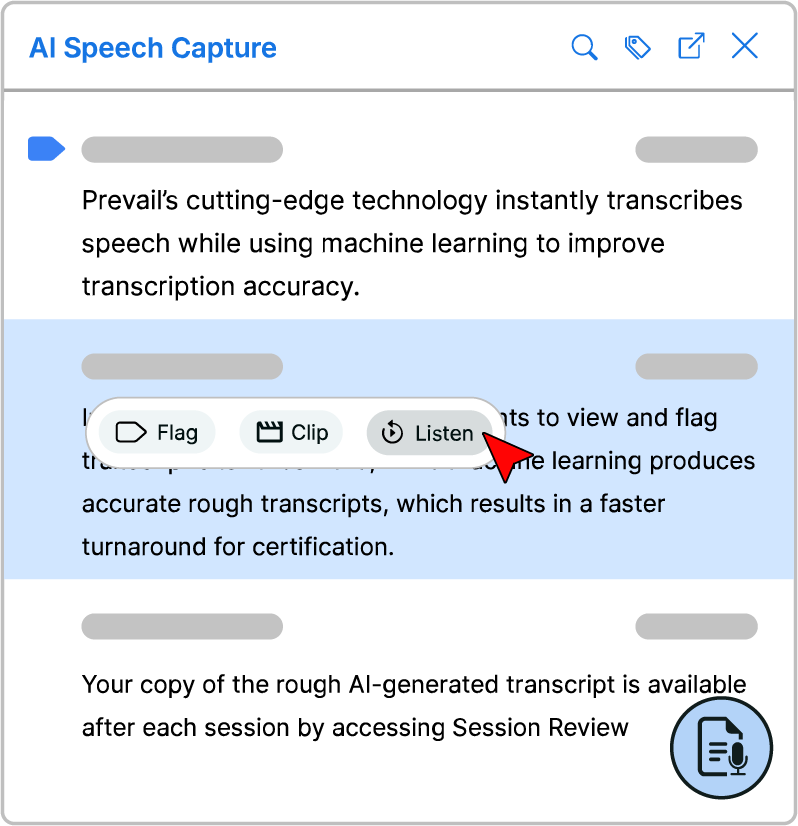
To replay session audio, click the AI Speech Capture icon in the Session Toolbar, then select one or more lines of text in the transcript. Click Listen, and the audio will open in a new tab, where you can play, pause, or adjust the volume as needed. If you’d like the audio played back for all session participants, just click the Raise Hand icon in the Session Toolbar and request that the Session Manager replay the pertinent audio.
Search & Review: Find What Matters Fast
Quickly finding key testimony is crucial during and after a deposition. With keyword search and flag sorting, you can locate statements or flagged content in seconds. Whether you're in the moment or reviewing later, real-time search and filtering keep you from getting lost in a sea of words.
Search for Terms
The text search option makes it easy to locate relevant keywords in your transcript. Simply click the AI Speech Capture icon in the Session Toolbar, then select the Search Keywords icon at the top of the AISC panel. Type a full or partial word into the search box, and all matching terms will be highlighted. To navigate through results, use the Arrow icons to jump between matches, making it easy to track specific details as the session unfolds.
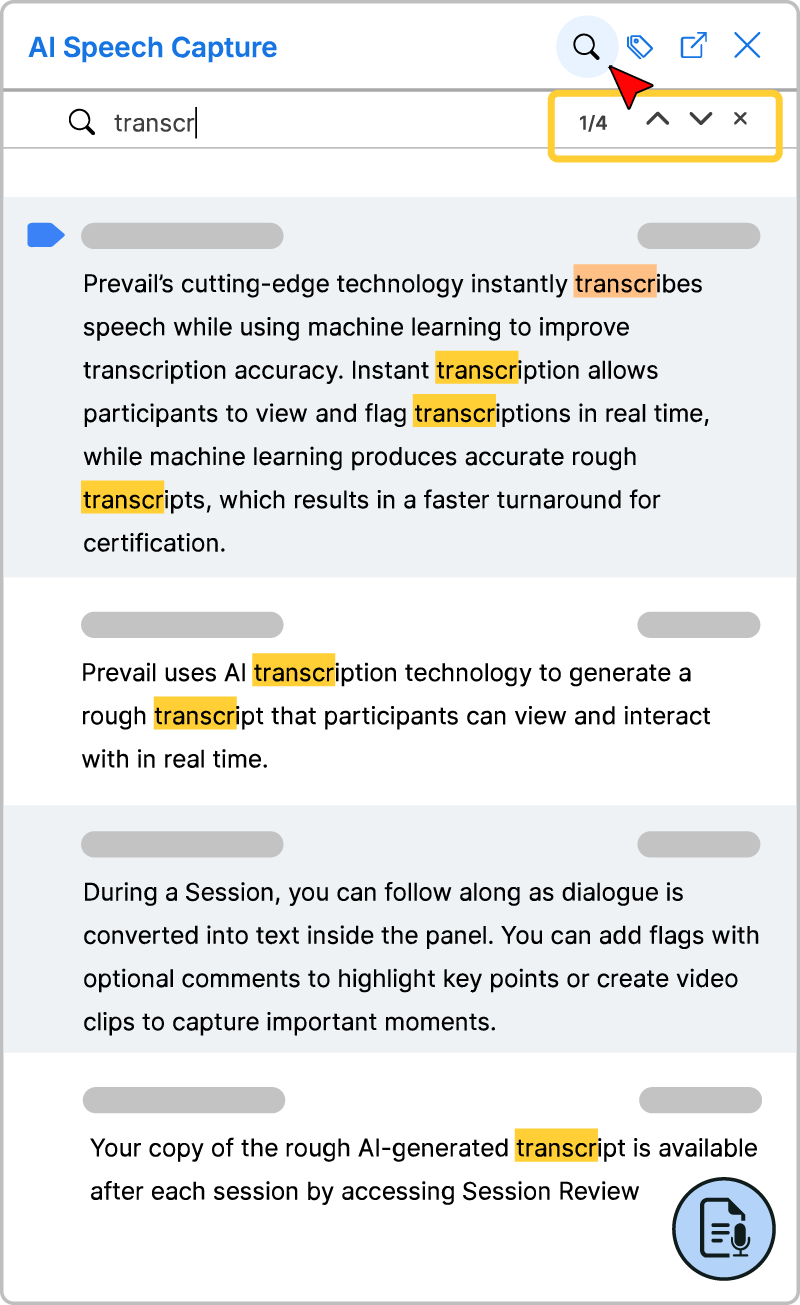
Search for Flags
Need to find your flagged sections? The flag search option lets you quickly filter by color-coded flags to locate key points. Click the AI Speech Capture icon in the Session Toolbar, then select the Filter by Flag icon in the transcript panel. From the Select dropdown, choose a flag color to highlight all matching sections. Use the Arrow icons to jump between flagged moments, ensuring you never lose track of critical details.
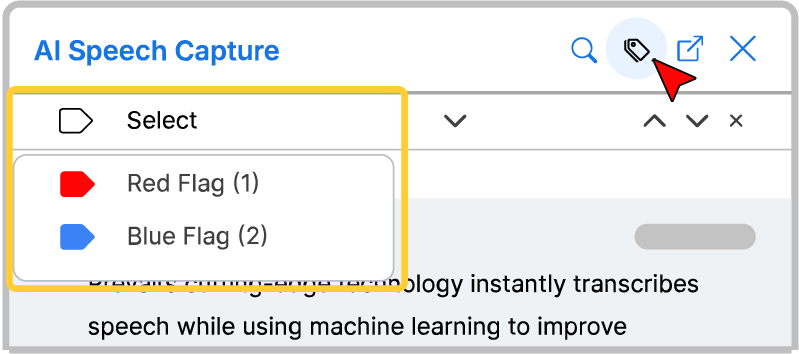
Optimize Real-Time Legal Transcription with Prevail
AI Speech Capture transforms how legal professionals work, making it easier to stay present, prepared, and proactive. With instant transcription, searchable flags, video clips, and audio replay, Prevail streamlines your deposition workflow, saving you time and money—without compromising quality.
Ready to see AI Speech Capture in action? Book a demo today and experience how Prevail can enhance your legal transcripts.